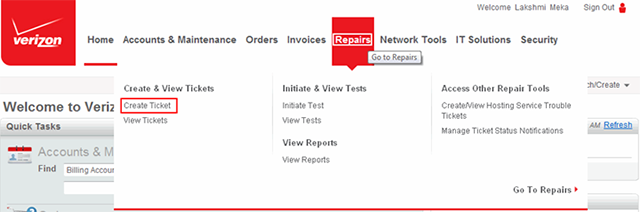
This table lists the product/circuit types for which Verizon users can create trouble tickets. This table also guides you in identifying the type of service ID to enter for each of the product/circuit types.
Product/Circuit Type |
Description |
Data |
Non-managed data services such as Private IP, Private Line, Frame Relay, and ATM. These services are identified by a circuit ID. For example: ABCD555121212, AB0A5512, 1WXYZ.ABC.0001. |
IP Services |
Internet Dedicated, IPVPN, Dial and DSL Internet, Fire wall Services, Secure Gateway, and X.25 Services. These services are identified by a site ID. For example: U12345, UUK123456, ABC551212, UIT123456, 12345, 56789, wcomw0F123987. |
VoIP |
Voice over IP service. A VoIP ticket should be created by using the telephone number (that experiences trouble) starting with the country code. For a US telephone number, the entry would include the preceding 1, such as 10055551212. For services around the world, enter the country code, city code, and number without inserting unnecessary zeroes. |
Voice/ISDN |
U.S.–based voice services that use a service ID, such as circuit ID for Dedicated Voice Services, Switched Long Distance, and Toll Free service. These services are identified as follows:
|
International Services (non-US) |
Used by non-US users who create tickets globally for products like Data, Direct Voice, Indirect Voice, Global Inbound Service, and IP Services. When reporting an issue for a telephone number, enter the country code, city code, and phone number without inserting unnecessary zeroes before the country and city codes. Direct Voice and Data services are represented by a Circuit ID that begins with W for example W0F98607. IP Services are often represented with a Site ID value beginning with the letter U, although it may sometimes begin with MCI, wcom or mwx. |
Managed Services |
Managed IP PBX, data services, and CPE that are managed by Verizon. Each device or circuit is given a device ID or DNS Entity Name for managing purposes. These tickets must be opened using the actual device ID as the Service ID. They follow a common format of 'companyreference' -dash- 'cityname' -dash- '6-digits' followed by E001, 002, 003, etc. depending on the number of devices at that location. For example: verizon-newyork-123456e001 |
Local Access Circuit |
Designed services with Verizon that include the commonly used serial circuits, telephone number circuits, and LDPL circuits. Also includes less commonly identified message circuits, master circuits, IVC circuits for IPVPN access, SES to NNI circuits, and VoIP VPN circuits. These services vary in format requirements, but using a forward slash (/) to separate components is preferred over other formats. Each of these formats is identified in the Search function when selecting a product of Local Access Circuits. Serial Circuit: 55/ABCD/55512/XY/Z E2E Master Circuit: /ABCD/000000555/121/212 Message Circuit: 5551/PH5-AB/ABCDEFG2/MM/ABCDEFO55XY IVC (access circuit for IPVPN): /IVC/000000055/000001 SES to NNI: /ATLS/000000555/121 Carrier Circuit: 5551/A1/ABCDEFGHIKJK/ABCDEFGH1XY LDPL Circuit: /LDPL/000000555/121/212 VoIP VPN Circuit: /H323/TEST09172/129 Telephone Number Circuit: 55/ABCD/5551212121//A |
Local Access Dial |
Non–designed services with Verizon including Plain Old Telephone Service (POTS) lines, ISDN lines, and DPA lines. These services are identified using a U.S. 10-digit telephone number in the format of: 7035551212 (area code + phone number) |
Local Access CPE |
Carrier Circuit and Customer Premises Equipment (CPE) services. These services are identified by a 12-character value beginning with two letters or two letters and one number followed by several zeroes and another two-to-four digits. For example: TA0000000555, CT3000000055 |
Other Services |
Other services may be used by users who report an issue on a service that is non–standard. This opens a non-validated general ticket and typically requires a call back from a technician to obtain additional information. |
On the Verizon Enterprise Center home page, mouse over the Repairs mega menu and click Create Ticket.
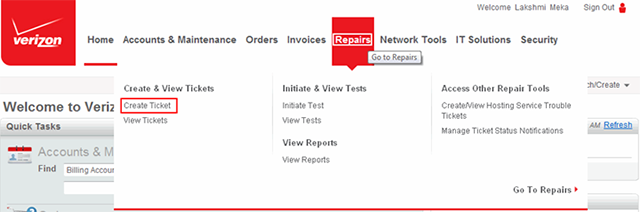
The Create Ticket - Identify Service page displays
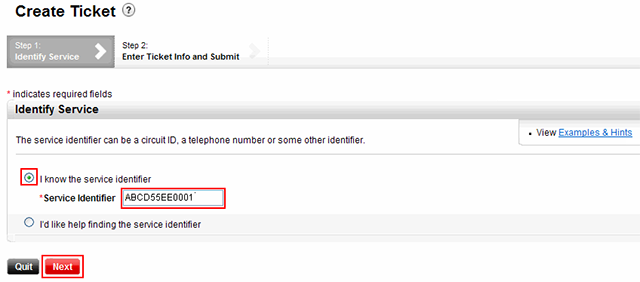
If you know your service ID, select the I know the service identifier radio button.
|
Enter the service ID in the Service Identifier text field and click Next.
The Create Ticket - Enter Ticket Info and Submit page displays
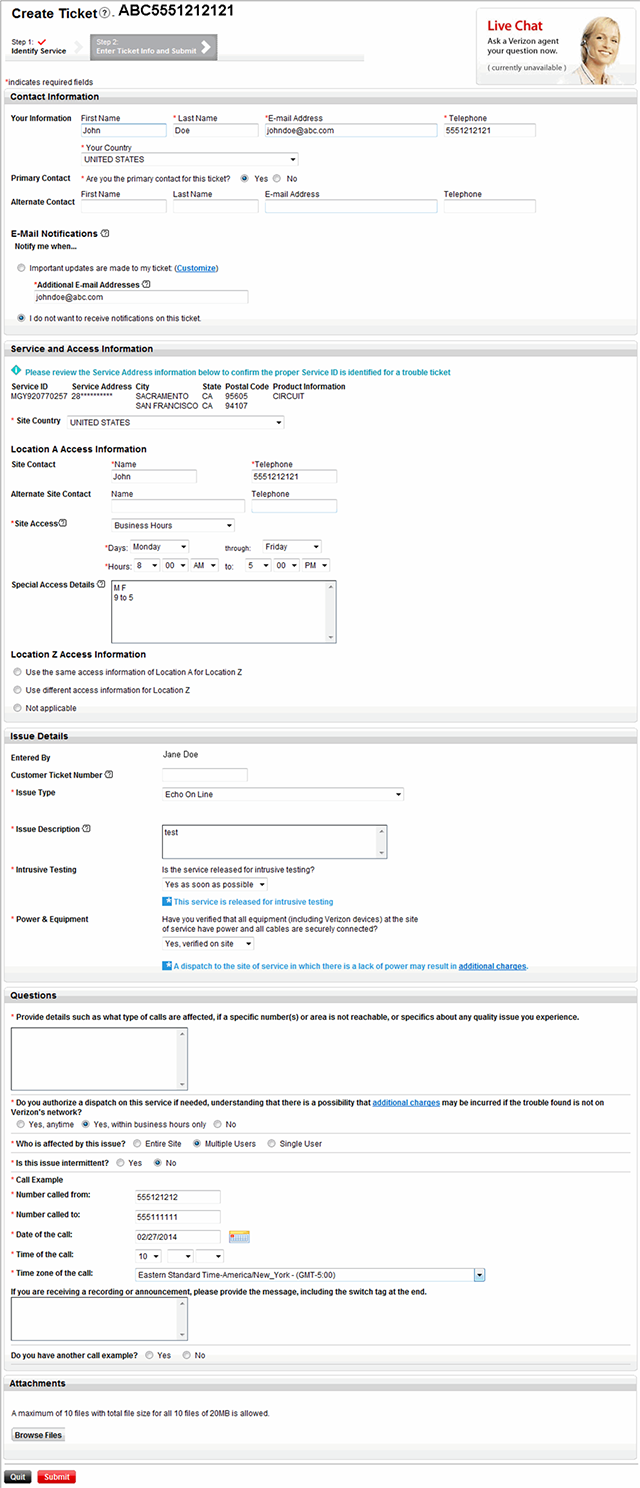
Provide the last name, email address, and phone number of the primary contact in all the appropriate fields in the Contact Information section.
Select the Yes or No radio button for the question “Are you the primary contact for this ticket?”
|
Click the appropriate radio button for the option Notify me when:
Important updates are made to my ticket: Enter any other email address apart from the one provided while ordering the product or service in the Additional E-mail Addresses text field.
- OR -
I do not want to receive notifications on this ticket Select this option, if you do not want to receive any notifications on the ticket created.
Select the site country from the Site Country drop-down menu.
Provide appropriate information in the Location Access Information section.
Select your issue type from the Issue Type drop -down menu.
Enter your issue description in the Issue Description field.
Select an appropriate option for Intrusive Testing.
Select an appropriate option for Power & Equipment.
Select the applicable answers for the questions in the Questions section.
![]() Note:
Answering the relevant questions at the time of ticket creation
will help the technicians to troubleshoot without requiring them to contact
the Primary Contact later.
Note:
Answering the relevant questions at the time of ticket creation
will help the technicians to troubleshoot without requiring them to contact
the Primary Contact later.
Click Submit.
The Confirmation - Ticket Created page displays
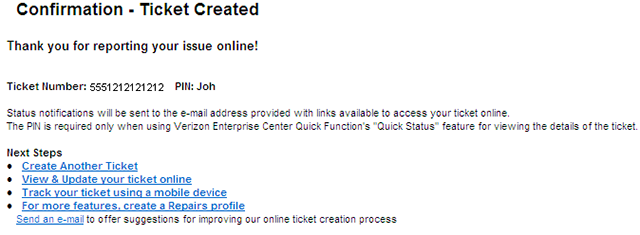
The Confirmation – Ticket Created page displays the ticket number that can be used to track the status of the trouble ticket.