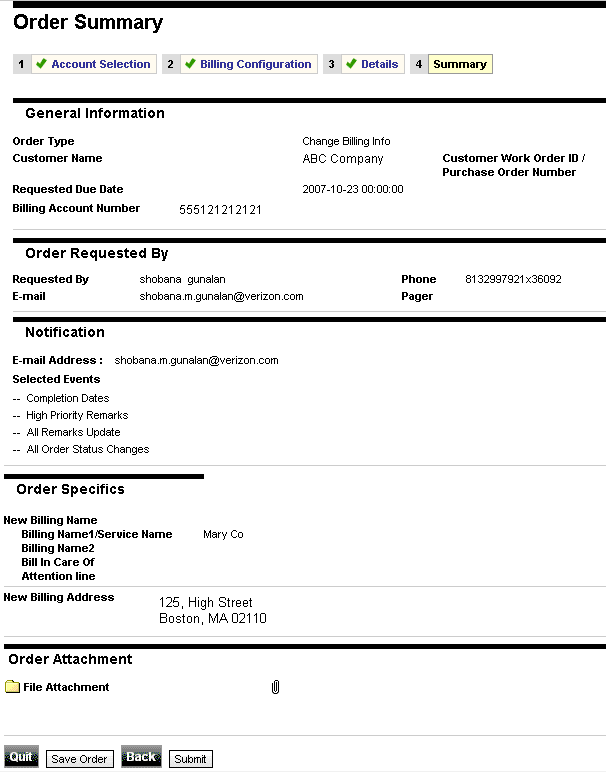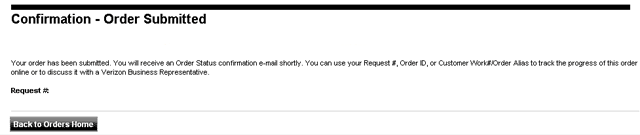On the Bill page, in the Billing Address section, click Create Order to Change Billing Name and/or Address.
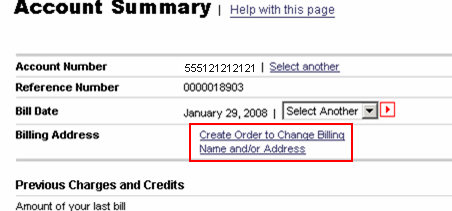
The Change Billing Record - Account Selection page displays
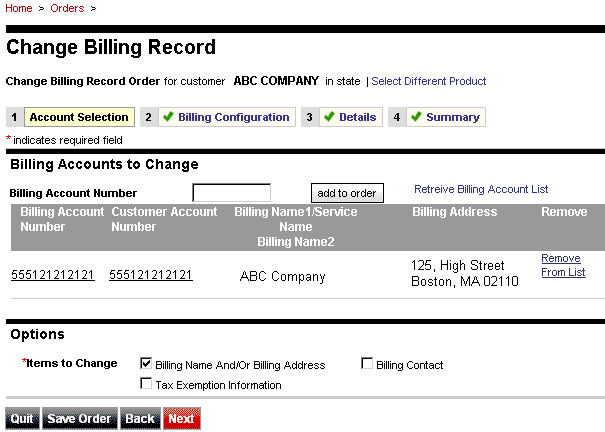
Select the Billing Name And/Or Billing Address check box in the Options section.
Click Next.
The Change Billing Record - Billing Configuration page displays
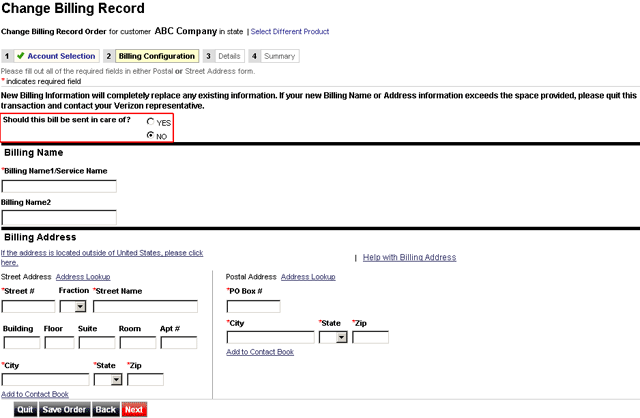
If the new billing details are not going to exceed the space provided, select No to the question, Should this bill be sent in care of?. Otherwise select Yes to complete this information through a Verizon Account Representative.
Enter the new Billing Name in the Billing Name1/Service Name field in the Billing Name section.
Enter the address details in the Billing Address section.
Click Next.
The Change Billing Record - Details page displays
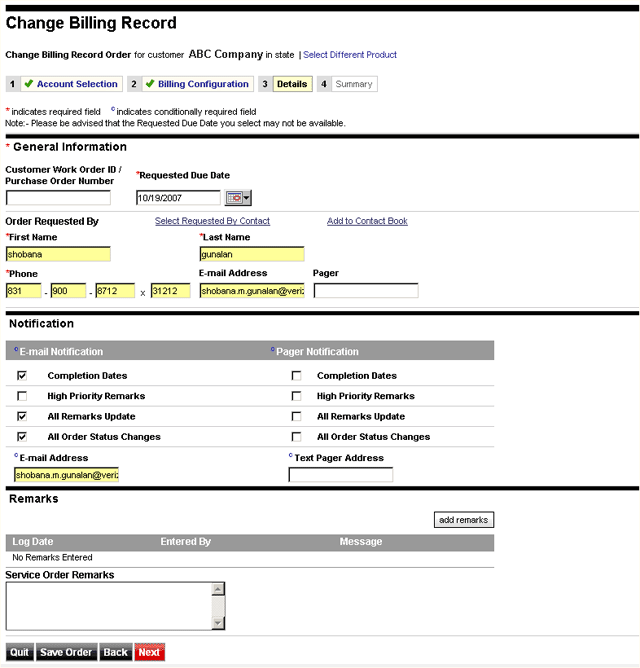
Select/Enter the requested due date, first name, last name, and phone number in the respective fields in the General Information section.
Select the applicable check boxes and enter the e-mail address and/or pager number in the Notification section.